Need Help? We're Here for You
Get Support for Listing, Renting, and Managing Your Therapy Room
Have questions or need assistance with your TherapyRooms.com account? Whether you're listing your therapy space, managing bookings, or exploring our features, we're here to help. Browse the links below or contact our support team anytime.
Its a site for
1. Therapists to find rooms to rent
2. Property owners to rent their therapy Rooms
Contact us if you have any question about the services we offer.
When you subscribe to therapy rooms there are a number of advantages.
- Free Enquires to your listing
- Free client and room referrals
- Blog submission
- Higher ranking for your room or therapist listing
- Discounted insurance (coming soon)
- Your Listing posted in Facebook, Instagram groups
To add a listing,
Just follow the steps
Decide if your renting for Long Term tenants or Short term
Register -> Subscribe -> Add your Listing ->Submit -> Approval takes a few hours.
If you have any questions you can send us a support mail here
Visit our Create listing Page HERE
All users, Therapists and Medics can contact the listing owner using the enquiry button on their listing.
You must have a subscription to acquire a room referral on the Lead dashboard.
We advertise Therapy Room accross various search engines and social Media Platforms.
1. Therapists see our ads, click though and answer a series of specific and targeted questions about the room they require.
2. You (the room owner) sets your preferences, choose your location, category of therapy, set filters and budget preferences.
3. We will then display leads which match these chosen preferences.
4. You can then browse and pick the Therapist you wish to connect with
5. All contact details are displayed, so you can contact the customer by phone or email or SMS.
6. If for some reason the details are incorrect, please reach out to us and get you connected
Enquiries, Leads & referrals are free for Members and subscribers of Therapy Rooms
a) Encourage users to add reviews, good reviews are the best way to get new customers.
b) Increase Traffic and exposure to your listing by adding the best possible content and photos, google rewards listings with the good content. This will rank you higher, we also move the best listings to the top of the directory.
c) If you have a website cut and paste the URL of your listing into your website, this creates useful back-link for google and other search engines to track.
d) Share your Listing on Social Media.
We have found that initially renting your room sessionally is best way to attract quality long term users, many therapist and newly qualified medics can be nervous about starting a business. By renting your room hourly, users can try out your service slowly and it wont be long before you meet someone that fits your clinic and is willing to move to a bigger commitment or longer agreement. Pick the short term listing option to allow for sessional booking.
Initially, everyone needs to use the enquire button to connect, They are located on each listing, this creates a thread which is emailed to you for future reference. After initial exchanges you can share contact details and arrange to meet your location owner.
Daily Activity is a location where you can see all the conversations you have had with your customers.
Go to your Listing on the dashboard and click edit
Scroll to package and upgrade to the Booking Package
Note you will get
- The Basic Listing
-A Featured Listing
-Booking Software for multiple rooms
Two new TABs will appear on your add listing page "SERVICES" and "ROOMS"
SERVICES: are the timeslots that will be booked, add these first, then later asign them to your rooms.
ROOMS: fill in the form, add photos and as much detail as you can, assign the timeslots and services above.
When all forms are completed we will review it and approve within a few hours.
Follow these steps
Login -> go to the Dashboard -> Click Listings -> Click edit
STEP 1
CLICK SERVICES
Fill in the entire form. (for Example)
1 hour talk Therapy Rate.
Give a description of the time
Add the price
Choose whether to display the time or not
Add the duration of the time, for this example 1hr.
Click Submit
Create a many time slots as you require. We will attach these times to the rooms in the next step.
STEP 2 Adding a Room/Therapist or Business to the booking Module
CLICK -> ROOMS -> ADD ROOM
Choose your chosen listing title from the dropdown
Add the name to describe the person or Room (this will appear for customers)
Add the Description
Choose the use for your Room or service the therpist will provide.
Pick the days and hours that the this is available.
Under Pricing, pick the “Time Slots” as created above (these will display on the front-end to the customer to see)
If there are specific days that these times are unavailable uncheck the box.
Click add
Your book now button will now be displayed on your listing, ready to schedule your rooms
Note: At any stage you can go back to rooms or settings and add, alter, change or remove all the above settings.
STEP 3 - Configuring Owner Options and Payments
SETTINGS -> OPTIONS
Choose the preferred payment method (more coming soon)
If you have a paypal email, input it in the box provided
Pick the apt reminder time you want your customers to have, from 1hr to 15 days
Pick the time before an appointment you permit cancellations. The delete button will disappear after this time has passed.
Add the specific terms and conditions of your location, keys, security, insurance policy etc
Click Save
STEP 4 Downloading a Backup
SETTINGS -> DOWNLOAD BACK UP
As we are a BETA site we encourage all owners to regularly download a copy of their bookings and customers, the format provided is XML suitable for EXCEL.
Search for the desired listing, (if the Listing owner has activated their online booking Module) you will be able to click on the "Book Now" button follow the steps in the dropdown (See Below), all available time slots will be displayed, select the hours required and the price will be displayed. If this is your first time to Therapy Rooms, then you will need to register. If your email is registered already, but you dont know you password, you will need to reset it to access your account. Below is the Booking Module
.png)
When completed, you will be redirected to a summary page with full details of your booking. Terms and Conditions for the specific Listing are available in the link provided. Use the paper clip to upload insurance and qualification docs if required by the Listing owner. Payment options are available and are set by the listing owner.
CUSTOMER CANCELLATIONS
To Cancel, reschedule or change a booking, go to the DASHBOARD and click "My Appointments"
ON MOBILE or LAPTOP
Click the + icon to expand the appointment, search for the ACTION icon, click Cancel from the dropdown.
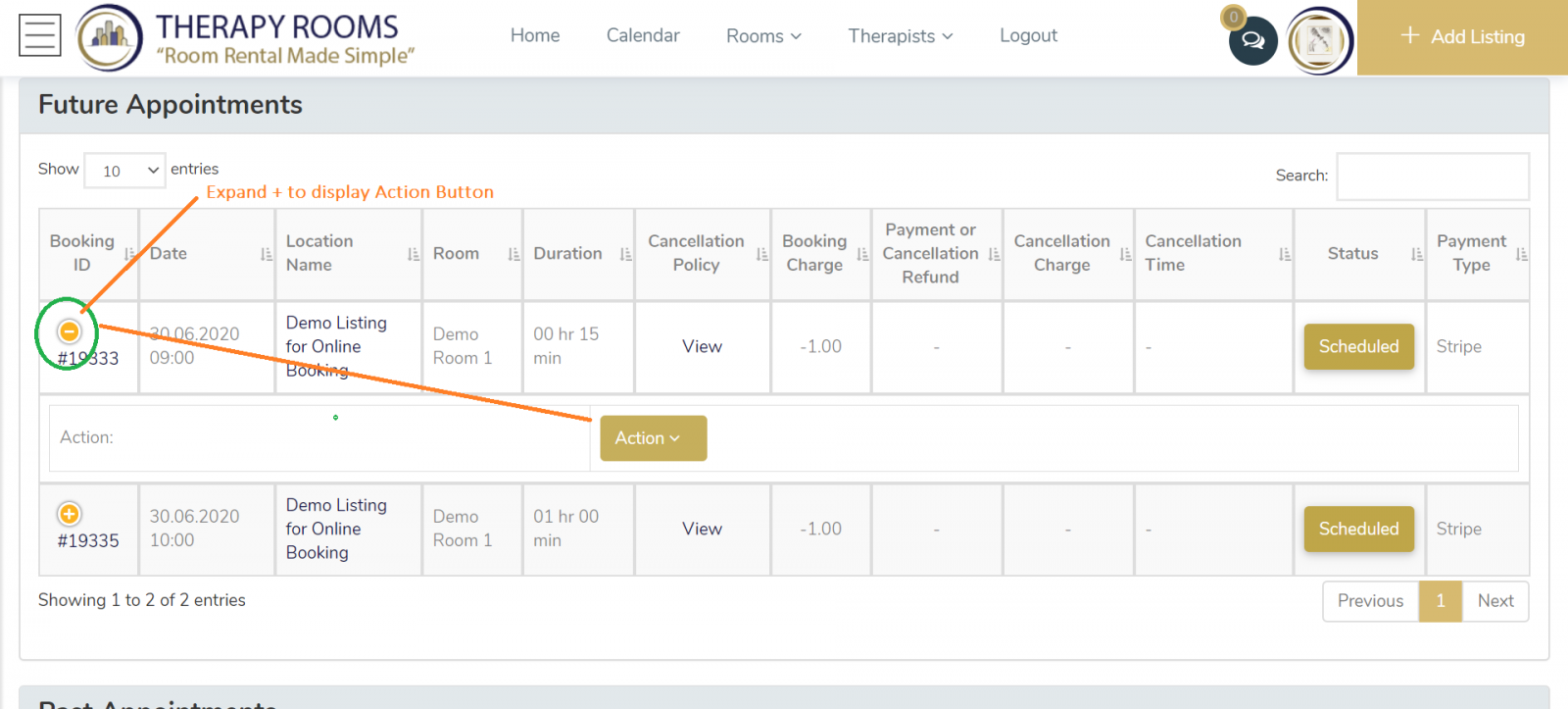
Note:
- You may input a "Reason for your cancellation"
- The owner of the location may charge a cancellation fee, this will be displayed when cancelling. for example if you book an hour, your account will show -€15, if the owner applys cancellation charges say 50%, your balance owed will be -€7.5 .
OWNER CANCELLATIONS
The Listing owner can cancel an appointment in two ways
1. From the calendar
2. From the customer summary as above using the Action Button
CALENDAR
On the calendar, locate the appointment you want to cancel, click the tri-couloured icon next to the name of the customer, a cancel icon will appear, click it.
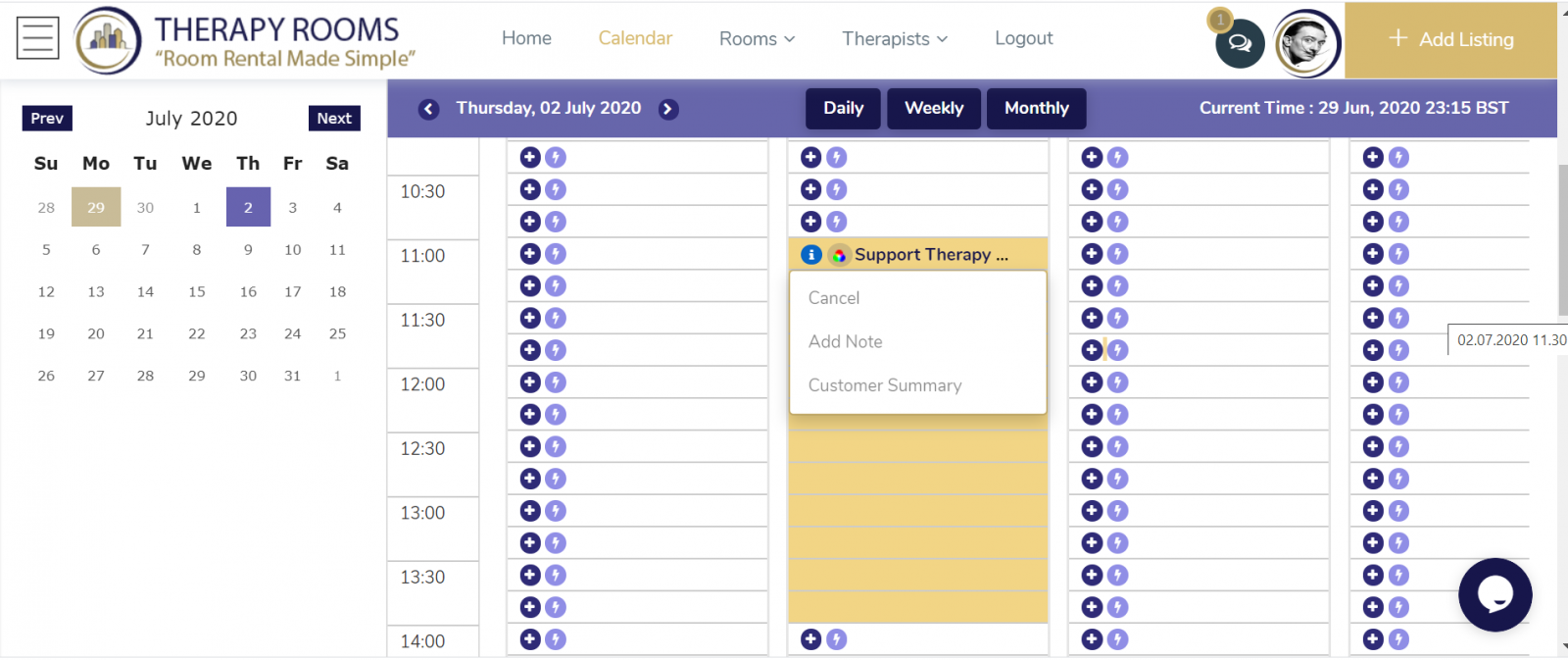
A popup will appear with a Reasons for cancellation box, a tick box to send mail and the refund options you wish to apply according to your cancellation policy. See screenshot below.
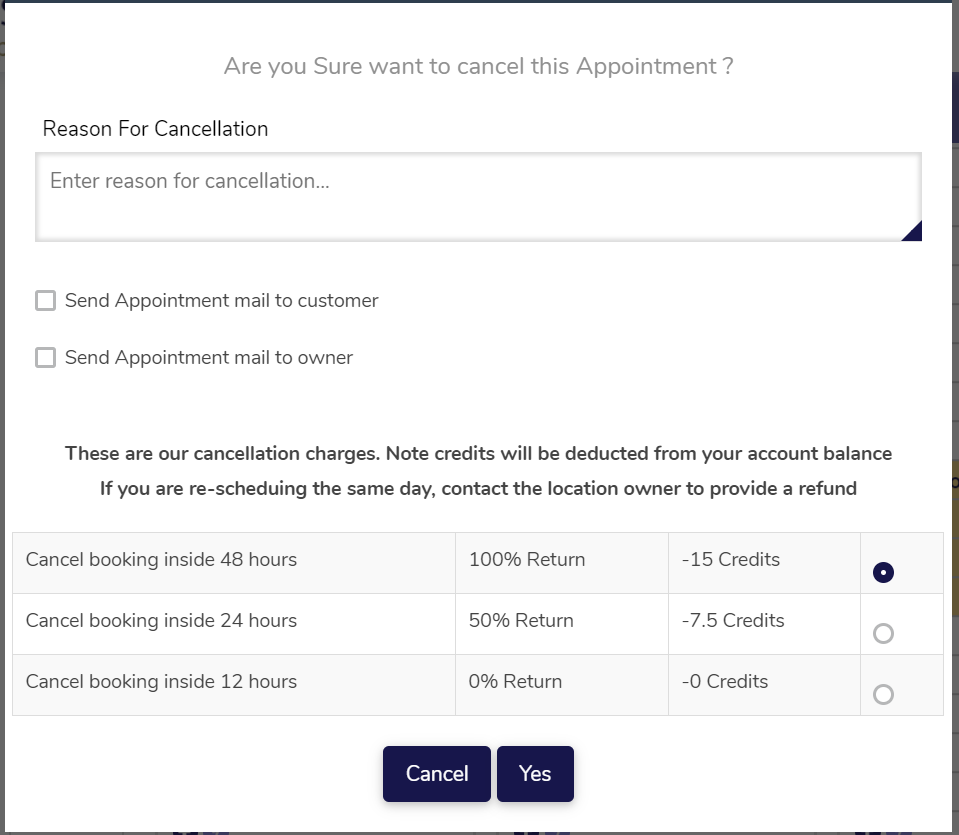
First you need to add a listing, If you do not have one add it HERE ([pick Room/clinic or therapists listing) fill in the entire form, add really good photos, click Submit, when approved by us, your Listing is ready to be configured for online booking.
Make sure you have logged in Go to "MY LISTINGS" from the left menu
Go to Booking Setup
Step 1
CLICK ADD SERVICE
Fill in the form to setup a new service, (a service is a timeslot) (1 hour rental or 1 hour treatment)
Step 2
CLICK ADD PROFILE
Fill in all the detail to Setup a Profile, (a profile is a room or Person (therapist))
Step 3
Before completing the profile, assign the service you setup in Step 1 to the profile in Step 2
Thats it, your done!
If you wish to add more services, go back to step one and assign more to the profile in step 2,
Laslty, use settings to configure preferences. cancelations, reminders, add your clinic terms, logo etc
Finally, your button should be visible on your listing.
Use the html link in MY LISTINGS to add your button to your website or Blog
If you have a difficulty, just message us on info@therapyrooms.ie
we will have you taking online bookings in 5 minutes.
regards
Therapy rooms
To update, edit or delete your listing,
Login
Click the House Dashboard Icon on the top right
Search for your listing and click edit
Pick the option you want.
If editing your listing, make your required changes, after submitting we will review and approve within a few hours.
to delete or cancel your subscription, scroll to package and ppick the option you want
Any questions please contact us through the support conversation in your daily activity.
After logging in, choose the chat icon on the top right, all your customers are listed here, use the search to quickly find a customers.
All bookings are confirmed by email
All reminders to customers are sent by email
You can reply to any email and the conversation will be stored under the correct discussion with the specific customer.
Go to the www.therapyrooms.com
Search for the listing you wish to Bookmark,
On Android Click "Add to Home Screen"
On Apple Safari Click "The Box With the Arrow" -> then Click "Add to Home Screen"
Login -> Go to menu -> Click My Appointments
This is where you and your customers can view their future appointments for specific locations
View previous booking history
Cancel your booking within the time period you specified.
Print button is provide for ease of use
Use the quick link button to redirect the customer back to their desired booking page.
The current status of their booking is displayed
Login Go to "Listings Box" pick your listing, Click Edit
Pick Photos and Media, upload photos and choose the Hero image to show first on the listing.
Make sure images are good quality
Landscape orientation works best, ideally a ratio of 1.5:1.
-
Best not to resize images from your camera use 1600 pixels width and 905 pixels height is minimum.
-
We support JPG and PNG image formats.
-
Pick your best image as the featured hero image.
There are two methods to add online booking.
Login
1. Click on Listings from the Dashboard
2. Choose the listing you wish to edit .
Step 1
Click Service, fill in the form, the exact price and duration, click Submit.
Note: This is the product or service your customer will book, eg 2 hour Room Rental, 1 hour Counselling or 5 hours class rental,
Step 2
Now you need to add or edit the Profile (this is the provider of the service)
Go to -> Dashboard-> Listing -> Edit-> Profile -> fill in the entire form,
Select the Hours the profile is available. add a good photo of the profile (room)
make sure you select the service you created in Step 1 ( now this service is added to your new Profile)
Click save
Repeat Step 1 and assign the Services to the profile you have set up in step 2
Make sure to click submit or Update before finishing.
Return to you listing on the frontend, click your Book now Button and ensure everything has been setup correctly.
Any questions, send us a message.
To offer customers the option of paying now or paying later,
Login -> Dashboard-> Click Options -> Under Allow payments-> Click BOTH
before Completing the booking your customers will be given an option to Pay Now or Pay Later.
Thats it!
See Screenshot below
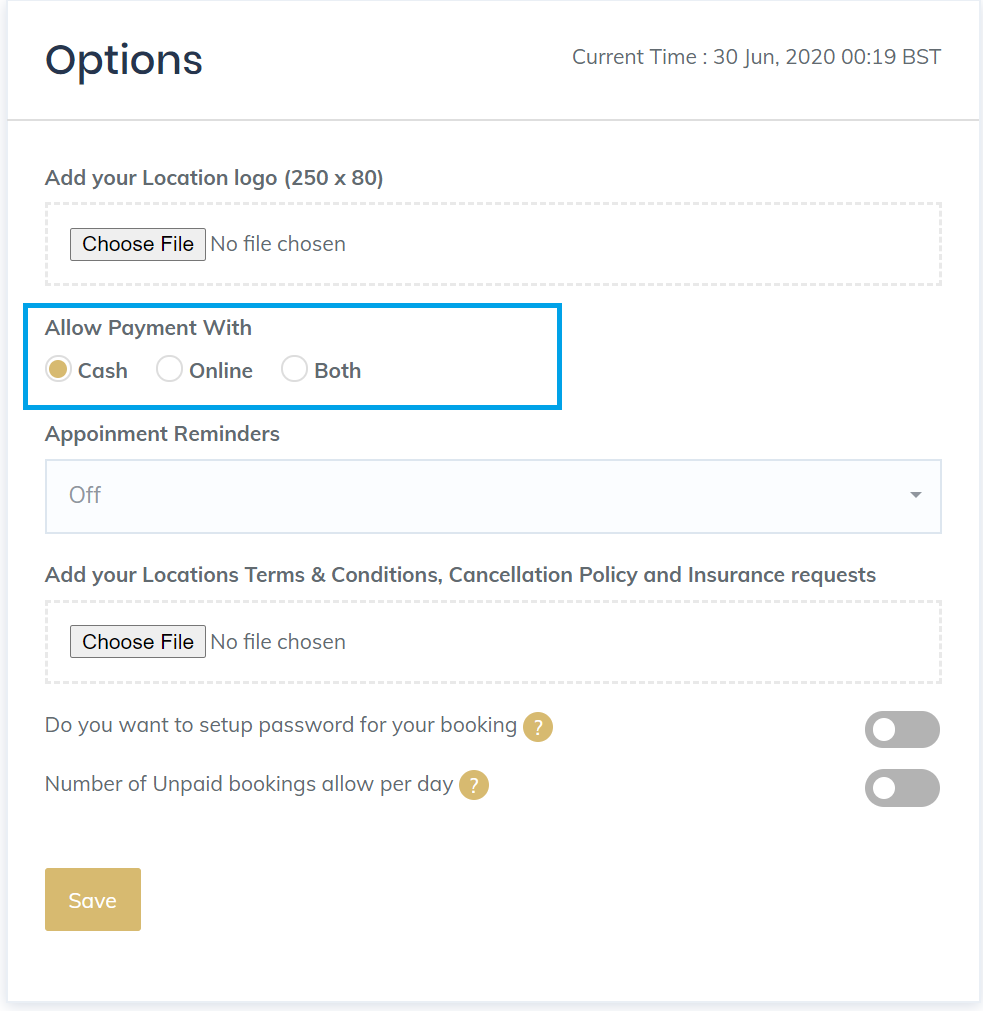
Sharing Booking buttons in as many places you can so clients and customers can easily access your services in seconds.
The best Places to Share a Booking Link
- Your Website or Blog
- Email Correspondences and Campaigns
- Social Media sites
- your support pages
- Embedding in a Video
- Advertisements, banners and logo
- Google ads
- Automatically Created in Therapy Rooms
A PROFILE
It's a Person, a Location, a Classroom, a car, bike, a therapist or medic.
Anything that can be booked, Profiles host the that will provide the service.
To Update your (Room) or (Personal) profile, Login.
go to Configure online booking from the left menu
choose View or Edit Profile
On the profile click Edit from the action menu (the pencil)
Scroll down and Add photos to this profile, click update.
these photos will now appear in the profile of the booking page.
A Service
This is the Product that you are going to provide.
Examples are 1 Hour Room Rental, 30 min consultation, 5 Hour Hall Rental.
you create the service you want to offer your customers.
contact us if you have any issue setting it up.
Credit Package offers your user (therapists) a chance to reduce the amount they pay on the standard hourly rate by buying bulk credits, in the example below, 1 credit = 1 euro, the standard rate is €15 per hour, customers can purchase 562 credits by paying €450 up front, this brings the average cost per customer down to €12 per hour, offering a 25% discount on the hourly rate.
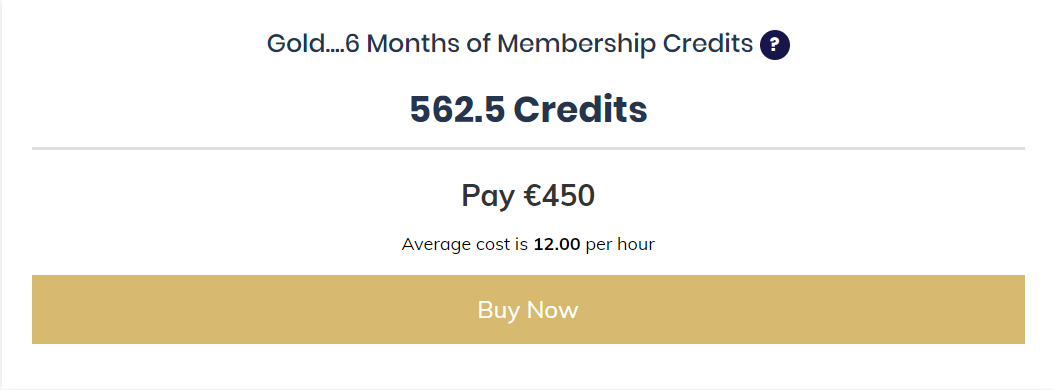
To add a credit package, go to your dashboard, click Credit Price Plans then add Credit plan, when complete, click submit. The credit plan will now be displayed on your listing, ensure you have the required payment gateway set up to allow for the purchase.
Finally, when a therapists purchases a credit package you will need to manually add these to their account. This is done by clicking customers from the dashboard, choose the customers name, click the action button and then the add/edit credit icon. add the positive credit.
To Renew or Reactivate a listing, follow these steps,
Login
From the Dashboard go to MY LISTINGS
Choose the listing you wish to Renew
Click Relist
Follow the steps to check out.
We are using the Payment Gateway Stripe to Manage our payments.
Any Questions
send us a mail by clicking HERE
CREDIT:
To add or remove credit from a customer, go to DASHBOARD click CUSTOMERS search for the customer.
from the action button on the right hand side click € £ $ currency symbol
There are two types of Credit
1. Bonus (for adjustment + or -) for example to bring the account in the screenshot to "0" you should add +687 Bonus credits.
2. Purchase, when a customer purchases credits from a your credit packages.
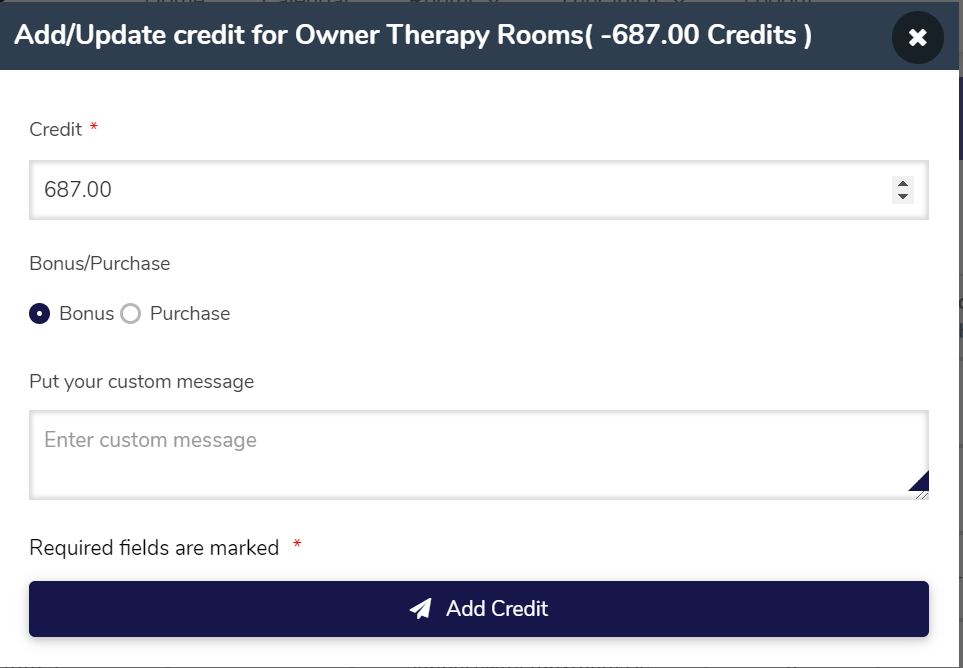
To Upgrade to
Login and go to Listings
Click edit on the listing of your choice
When all details are added cick the package
Fill in your payment details and add a coupon if applicable
thats it we will review your listing and have it live in a few hours.
To add Insurance, go to Customers -> pick the customer-> from the action buttons -> pick edit Customer -> upload the Insurance doc or necessary file, then add the date the insurance expires. Cick Save or Submit.
If the iinsurance expires the insurance icon and date will display as red next to the customers name.
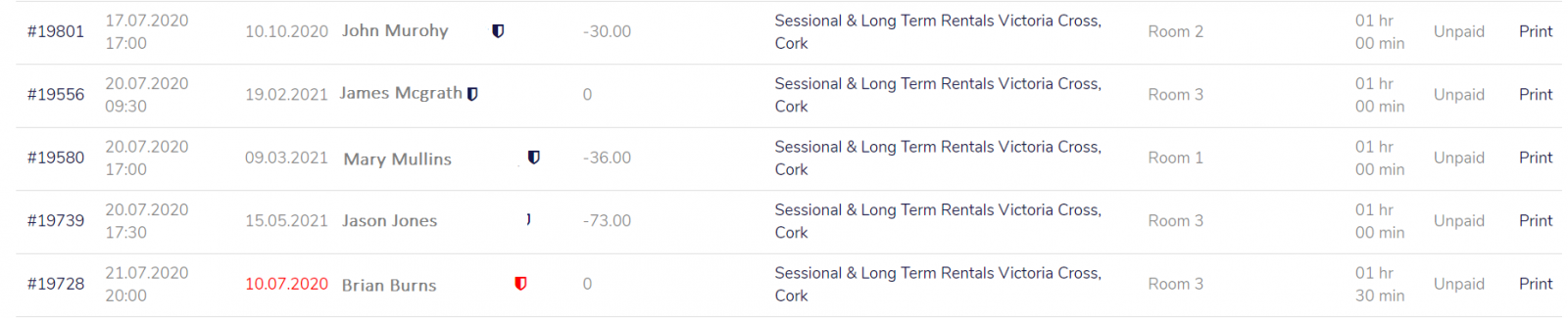
To Add a Room you must have selected the short term option in Basic Details of your listing.
its best to add services before adding the rooms.
A room is that which will be booked, it should be clearly identified Room 1,2 or 3 Green or Red room
Go to your Dashboard -> Listings-> edit -> basic Listing-> select Short term listing type-> save
the rooms Tab will now appear -> click add room-> give it a title as above -> type a full description -> fill in the details and the hours this room is available to be booked-> select if you want to allow bookings every 15,30 or 60 min.
Select the services you wish to add to this Room.
Click Save
To add a Service
Dashboard-> Listings -> Edit -> Ensure short term listing is selected from Basic details -> Click Add Service -> Name the Service (1 hour Booking) (5 hour Booking) -> Select the Duration and the amount you charge for this service.
Cick Save
Attach the Services to the Rooms you created.
The customer will select the "Room" then the appropriate "Service", and the available time-> then book.
When you aquire a lead or referral its best to contact the client quickly. Therapists may be searching in other places.
This page displays the next booking at your location, Insurance Expiry, Booking Balance for the customer, location, the room, the day, time, duration and status.
Expired Insuance will show RED
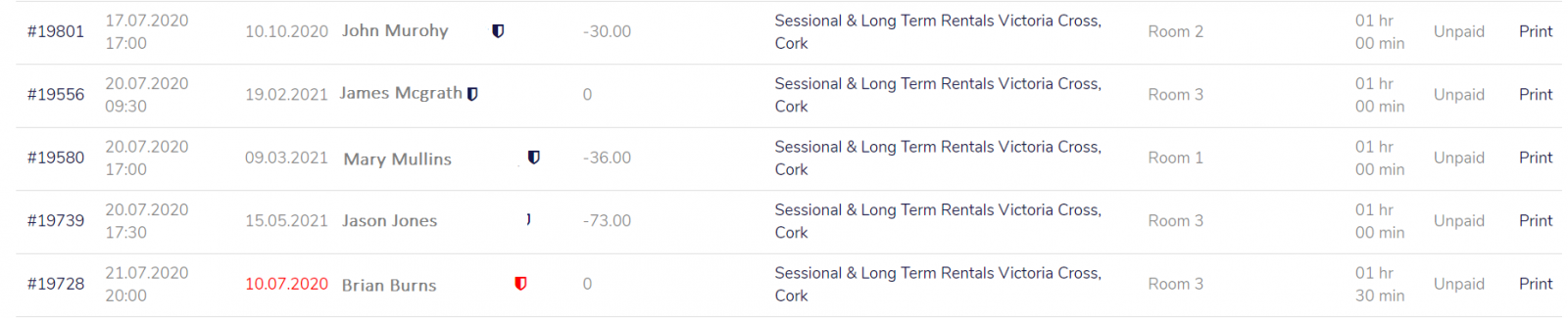
We’ve created a platform to provide therapists with customers and active leads.
HOW IT WORKS
LEADS
We ask the public (client) specific targeted questions about the Therapy they require. For example, a customer requiring counselling will answer questions, about the treatment they require, who?, where? Online or at location, their price point, availability and urgency. This information is displayed in a simple user face for you to review and acquire the leads of your choice. To find out more visit get therapists.com you can use the same login details.
PROFILE ENQUIRIES
When you get an enquiry to your profile, we offer you this enquiry for a fee.
LOCATIONS & PLANS
This service is being offered locally for now, the customers will be located in the Cork & Dublin area and be limited to Counselling & Psychotherapy, however in time we will be expanding the service further offering questionnaires for all categories and therapy types.